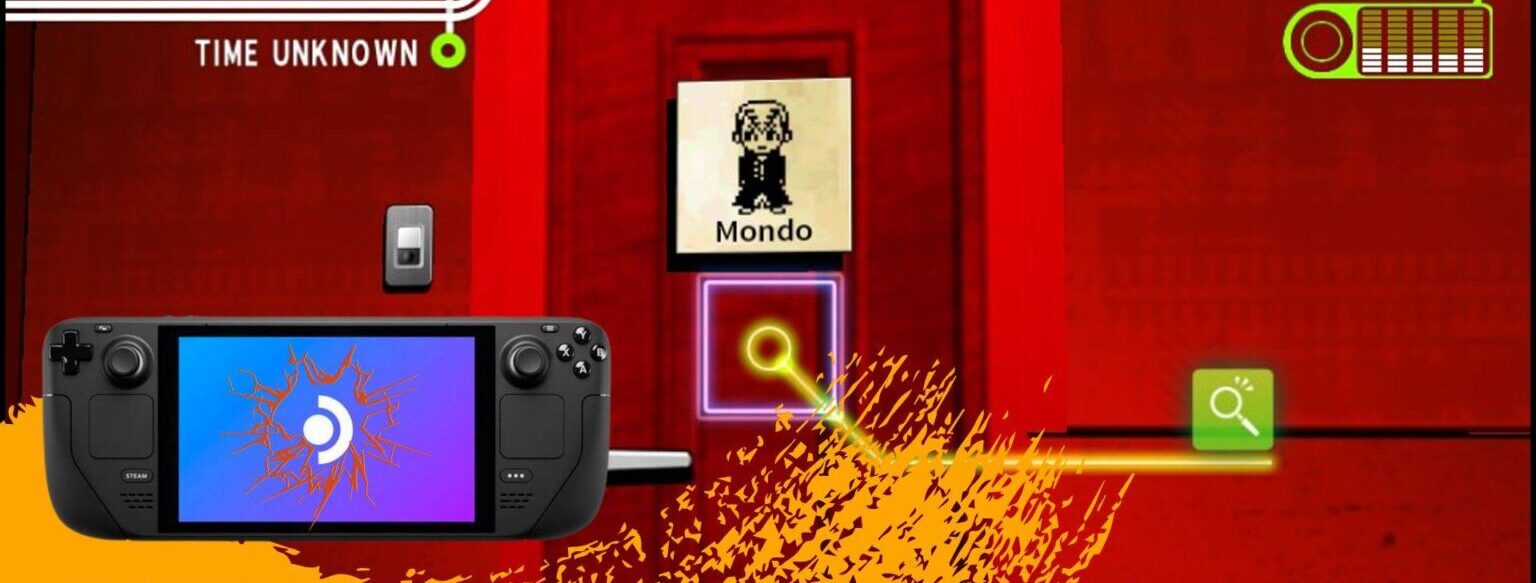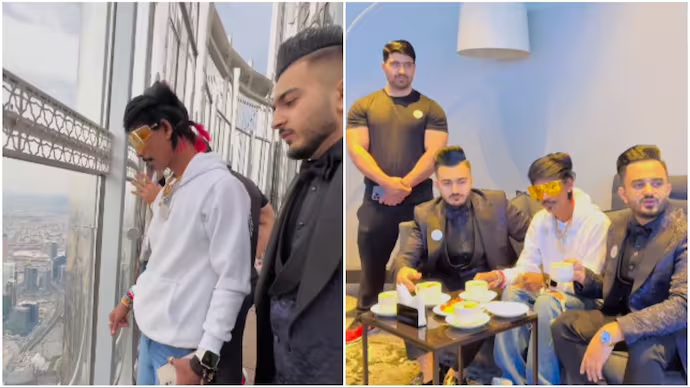How to Fix Danganronpa: Trigger Happy Havoc is a popular visual novel game cherished by players worldwide. However, it has faced a crashing issue on the highly anticipated Steam Deck platform, leaving fans disappointed. But fear not, as we’ve gathered a list of basic checks and solutions to help you troubleshoot this problem and get back to enjoying the game without interruptions. So, put on your detective hats, and let’s solve the Danganronpa mystery.
Solution 1: Basic Checks
Before diving into complex solutions, start with some basic checks:
- Ensure Danganronpa: Trigger Happy Havoc is compatible with the Steam Deck.
- Remove any mods or extra files you’ve added to your device.
- If the game runs fine, check the official channels or forums for updates Steam Deck to keep it clean.
- Make sure your internet connection is stable.
- Check if your Steam Deck is overheating, as this can cause problems.
Many issues can be resolved through these basic checks. If you’re still facing problems, consider force rebooting your console.

Solution 2: Disconnect and Reinsert the Micro SD Card
If you have the game on your SD card, reinsert it properly. If the issue persists, disconnect the micro SD card from your Steam Deck and try running another game. If the problem doesn’t occur on the internal storage, your SD card might be the culprit. In that case, check your SD card on another device or consider using a new one. Alternatively, install the game on your internal memory.
Solution 3: Re-Initialize DNS
In some cases, changing the DNS settings can resolve crashing issues, especially if you experience random FPS drops. Here’s how to do it:
- Hold the Steam Deck power button to access the power menu.
- Select “Switch to Desktop” to switch to the Linux desktop.

- Ensure the desktop version of Steam is running.
- Click on the Wi-Fi icon at the bottom right and choose “Configure Network Connection.”

- Select your current connection and then click on “IPv4.”
- Change the method from “Automatic” to “Manual.”

- Enter the Google DNS servers: 8.8.8.8 and 8.8.4.4.
- You can add, remove, or modify DNS settings by clicking on the “Edit icon”.

Solution 4: Update the Steam Deck
Outdated SteamOS versions can lead to compatibility issues. To check for updates:
- Tap the Steam Button to open the sidebar.
- Go to “Settings” and find “System.”

- If an update is available, you’ll see a yellow icon. Click “Apply” and restart your Steam Deck to complete the update.
- Repeat this process until it says your system is up to date.
Solution 5: Change Proton Version
The Steam Deck uses Proton, which allows it to run PC games. Changing the Proton version can help. Here’s how:
- Select the game in your library.
- Go to “Settings” for the game, then “Properties.”

- In the “Compatibility” section, check the box.
- Choose “Proton Experimental” to explore different versions.

Solution 6: Reset the Steam Deck
If none of the above solutions work, you can reset your Steam Deck. Here’s how:
- Press the Steam Button to open Settings.
- Scroll down in the System Menu to find the “Factory Reset” button.

- Confirm the factory reset.

This will clear any software-related issues that might be causing the game to crash.
Solution 7: Contact Steam Deck Support
If the problem persists even after trying the previous solutions, it’s best to reach out to Steam Deck support for necessary repairs. Check game discussion forums for additional help.

Final Thoughts
Experiencing crashes while playing Danganronpa: Trigger Happy Havoc on the Steam Deck can be frustrating. However, these basic checks and solutions should help you get back into the game without any technical hiccups. Enjoy the thrilling world of Danganronpa without interruptions and fully immerse yourself in the game on the remarkable Steam Deck platform.