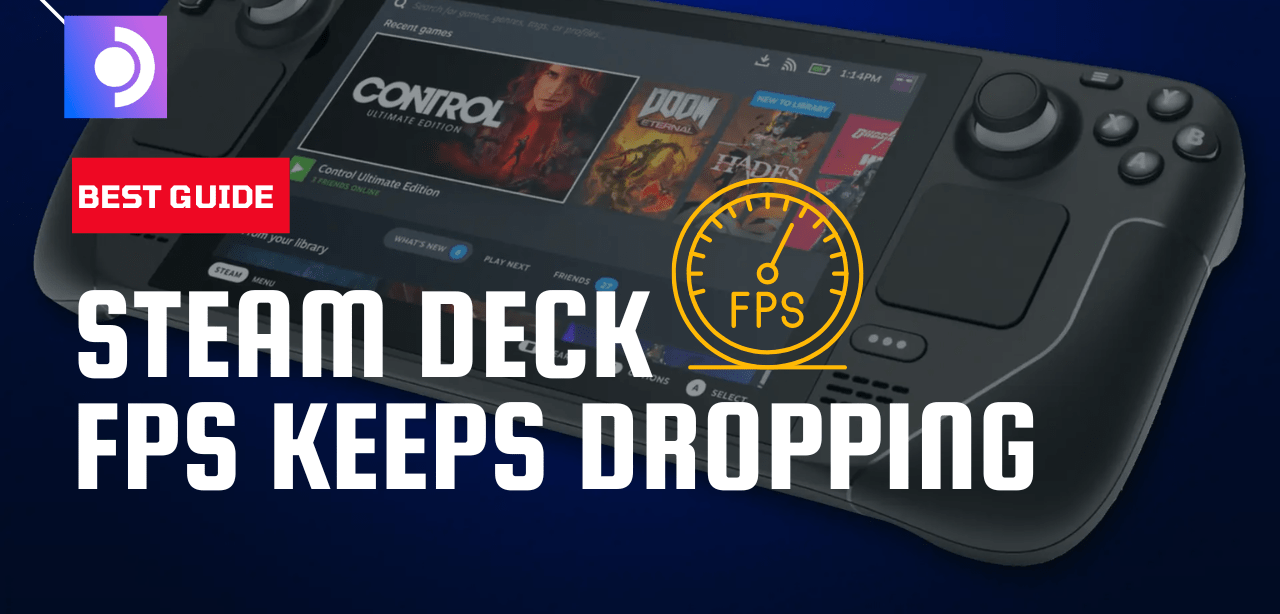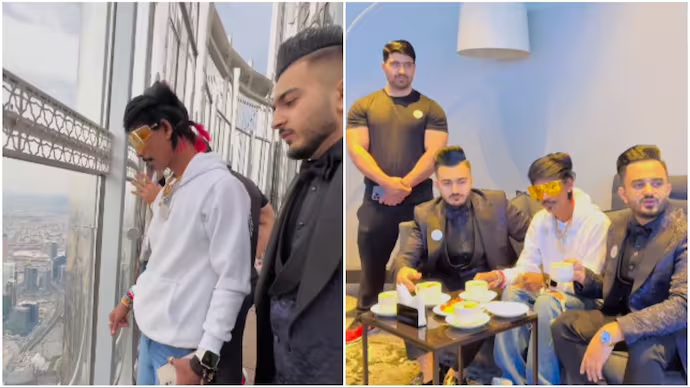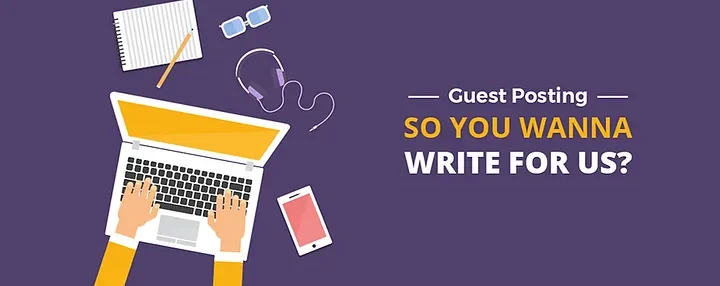Combatting Random FPS Drops on Your Steam Deck: 7 Effective Fixes
Random FPS Drops: Experiencing random frame rate drops on your Steam Deck can be frustrating, disrupting your gaming sessions. Here are seven straightforward solutions to troubleshoot and resolve this issue.
Fallout 4 occasional huge FPS drop and not sure why?
byu/dieplanes789 inSteamDeck
Solution 1: Force Reboot Your Steam Deck
- Press and hold the Power button for 12 seconds to force reboot your console. Then, power it on and check for improvements while playing your game.

Solution 2: Address Overheating Issues
- Overheating can lead to performance issues and FPS drops. Take these steps:
- Ensure you take breaks during extended gaming sessions to allow the console to cool down.
- Place your Steam Deck in a well-ventilated area or use a fan to aid in cooling.
- Regularly clean dust from the vents to prevent airflow blockage.
MORE:
Effective Solutions to Prevent Steam Deck Overheating: 8 Quick Tips
Solution 3: Close Background Programs
- Unused background programs consume resources, impacting game performance. Follow these steps to force quit unnecessary programs:
- Hold the Power button to access the power menu.

- Choose “Switch to Desktop” to access the Linux desktop.

- Open System Monitor and terminate unwanted applications to free up resources.

- Hold the Power button to access the power menu.
Solution 4: Adjust In-game Settings
- Optimize game settings for better performance:

- Launch the game and access Performance Settings via the Steam Deck’s Quick menu.
- Modify settings like framerate limit and refresh rate for improved FPS.
Solution 5: Update Your Steam Deck
- Ensure your SteamOS is up-to-date:
- Tap the Steam Button > Settings > System to check for updates.

- Apply any available updates and restart the console.
- Tap the Steam Button > Settings > System to check for updates.
Solution 6: Perform a Factory Reset
- If issues persist, consider resetting your Steam Deck to its factory settings:
- Access Settings > System > Factory Reset to initiate the reset process.

- Access Settings > System > Factory Reset to initiate the reset process.
Solution 7: Contact Steam Deck Support
- If none of the above solutions work, seek assistance from Steam Deck support for necessary repairs or further troubleshooting.
Conclusion
Addressing FPS drops on your Steam Deck involves various steps, from reboots to system updates and optimizing settings. These steps aim to rectify performance issues and ensure a smoother gaming experience.
FAQs:
- Why is my Steam Deck Experiencing Random FPS Drops?
Several factors like overheating, outdated software, or conflicting background programs can contribute to random FPS drops.
- Can Overheating Damage My Steam Deck?
Yes, prolonged exposure to high temperatures can potentially damage internal components, impacting performance.
- Is Factory Resetting My Steam Deck Safe?
A factory reset restores your console to its original settings, erasing stored data. Backup important data before initiating a reset.
For more queries or to share your experiences, feel free to comment below.