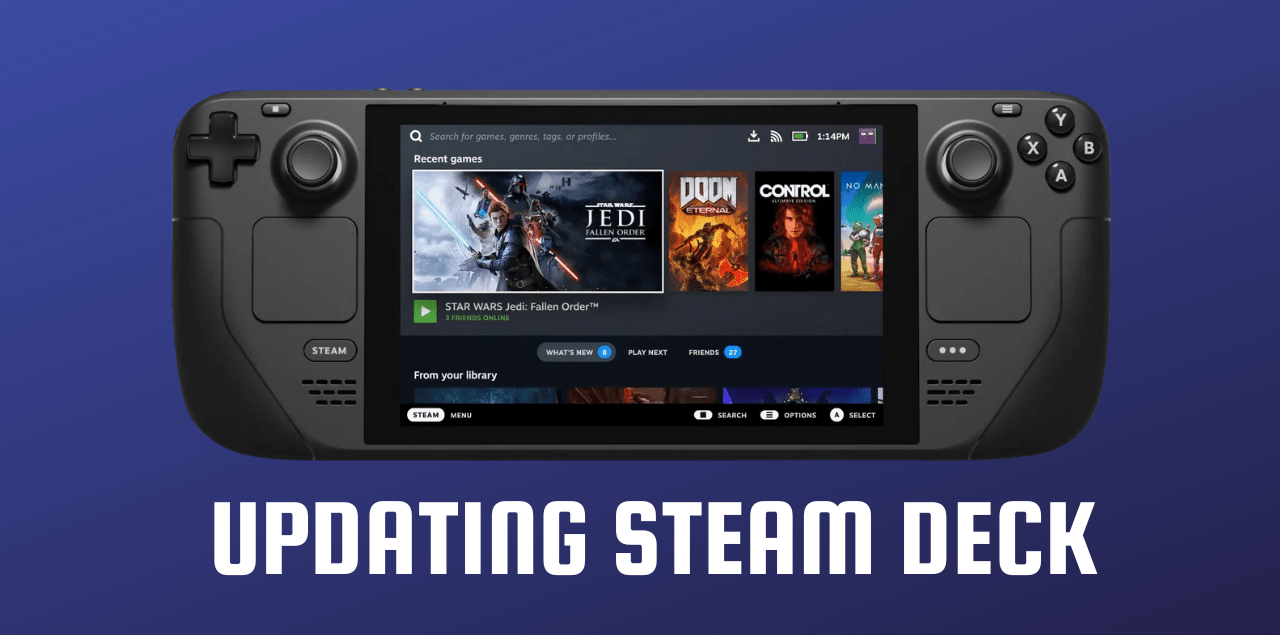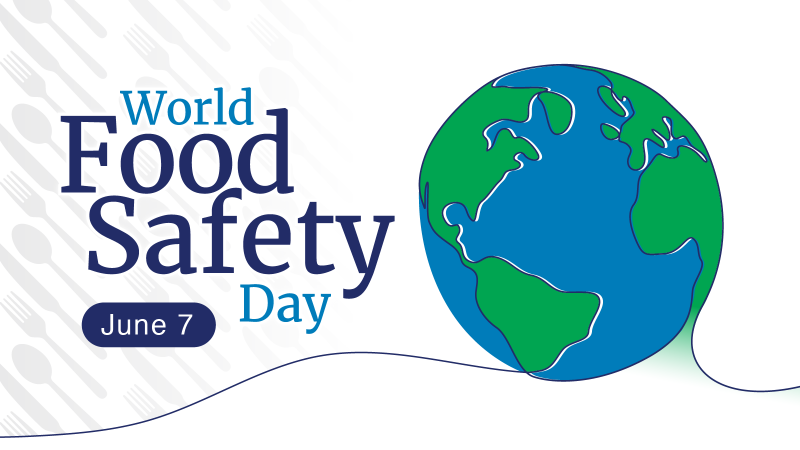Updating Your Steam Deck: A Quick 6-Step Guide to Latest Software
Updating your Steam Deck: ensures an optimized gaming experience by providing the latest features and resolving potential bugs. Follow these simple steps to effortlessly update your Steam Deck:
Before starting, ensure you have:
- A stable internet connection for downloading the update.
- (Optional) A mouse connected to your Steam Deck can expedite the process.
Here’s how to update your Steam Deck:
- Access the Steam Menu:
- Press the Steam button to open the Steam menu.

- Press the Steam button to open the Steam menu.
- Navigate to Settings:
- Tap on “Settings” located on the left-hand side.
- Access the System Tab:
- Within Settings, navigate to the “System” tab.

- Within Settings, navigate to the “System” tab.
- Check for Updates:
- Click on “Check For Updates” to scan for available updates.

- Click on “Check For Updates” to scan for available updates.
- Apply Updates and Restart:
- If updates are available, click “Apply” and then “Restart” to initiate the update process.

- If updates are available, click “Apply” and then “Restart” to initiate the update process.
- Verify Updates:
- After the Steam Deck restarts, repeat the above steps to ensure all pending updates are successfully installed.
That’s it! Following these straightforward steps ensures that your Steam Deck is updated with the latest software.
In case your Steam Deck encounters issues while updating, refer to this guide.
We hope this guide proves helpful. Share your updating experience with us in the comments section below!
FAQs:
- What happens if I neglect to update my Steam Deck?
- Neglecting updates may result in encountering bugs and compatibility issues with newer games. You might also miss out on accessing the latest features and improvements.
- Will updating my Steam Deck lead to loss of game progress?
- No, updating your Steam Deck won’t affect your game progress. Your save files and progress are stored separately from the game files, ensuring they remain intact during updates.