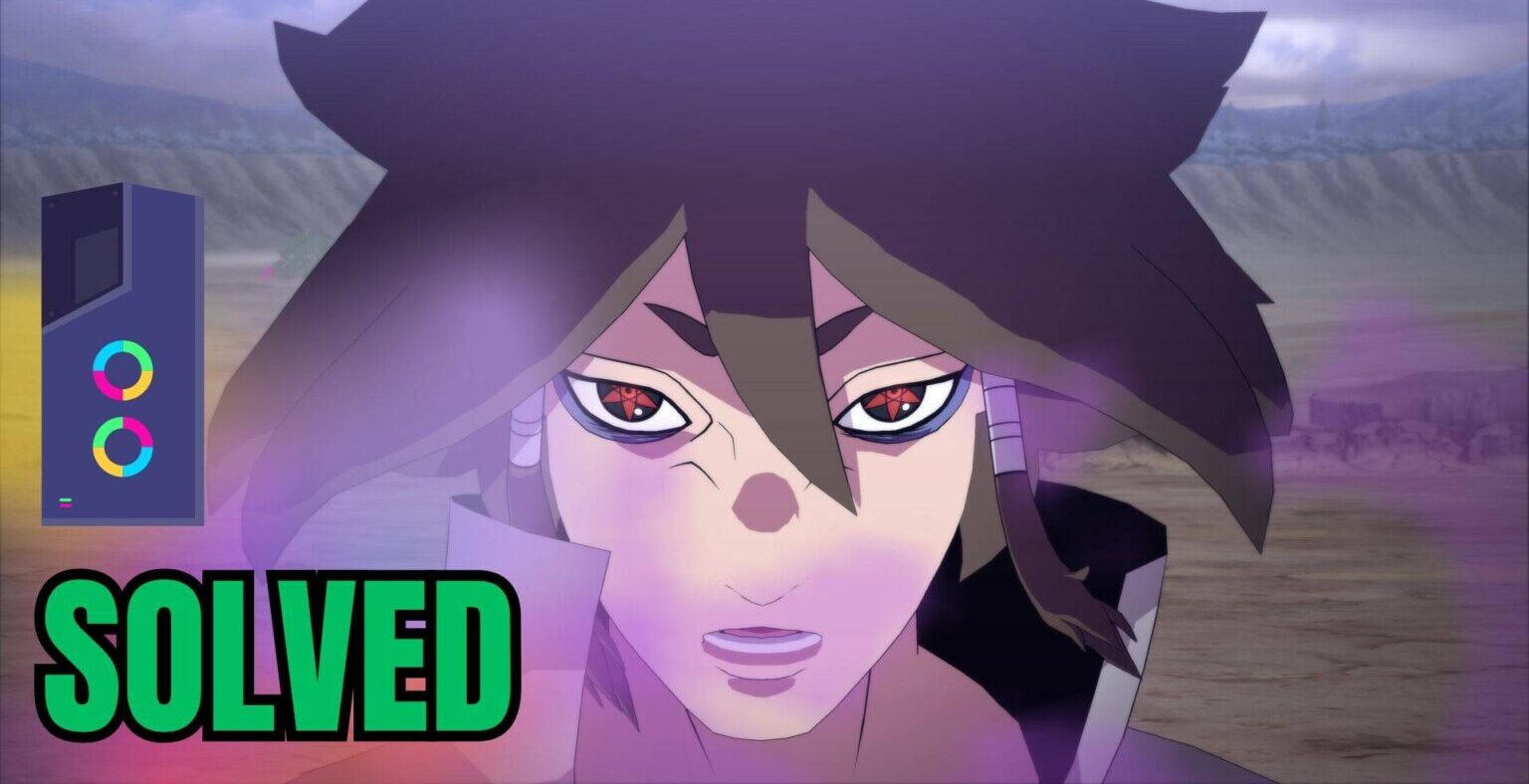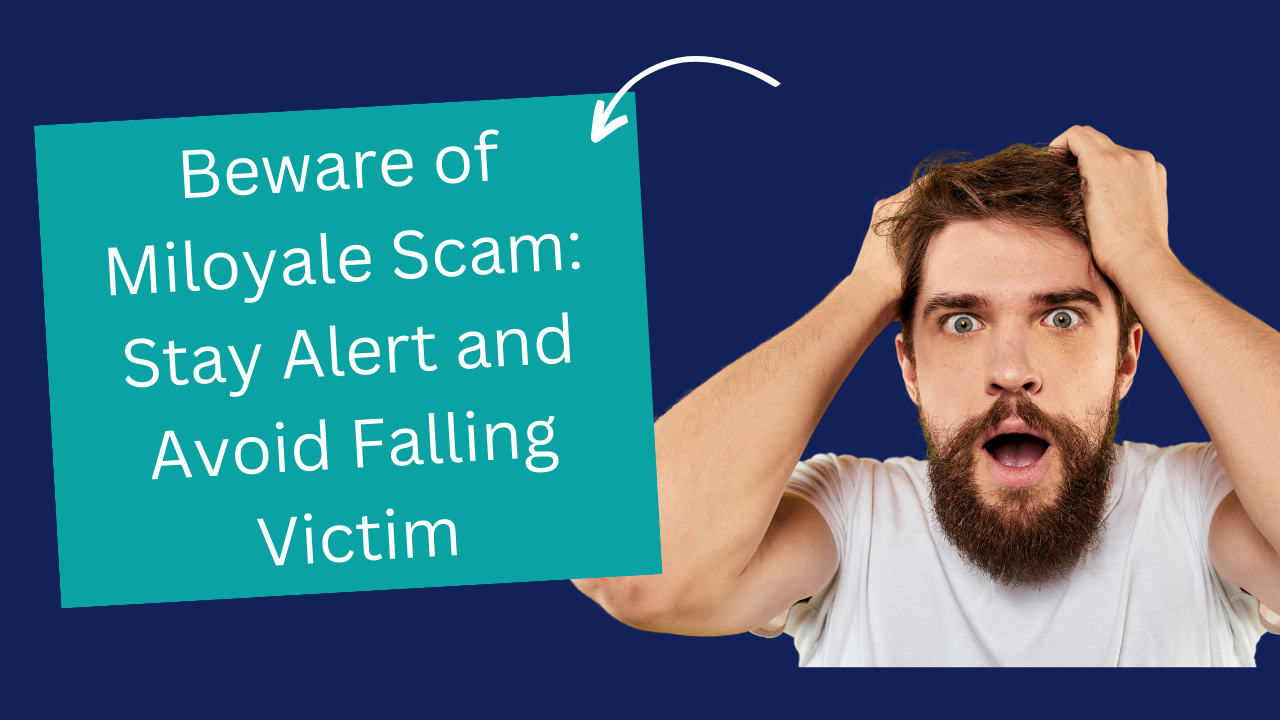Tchia Crashing on Steam Deck? Try These 7 FIXES
Tchia Crashing on Steam Deck: Tchia is a game that gamers worldwide really like because it’s so much fun to play. Yet, some folks using the Steam Deck have a problem: the game keeps crashing.
But hey, no need to stress! We have lots of useful things to check and solutions to help you out. Our aim is to help you get back into the cool world of Tchia without any crashes. Whether you’re just starting with the game or you’ve been playing for a while, this guide will make sure you can enjoy Tchia without any breaks or stops.
Solution 1: Basic Checks
Before trying anything else, it’s wise to check off some things:
- Check if Tchiacompatible with Steam Deck.
- Ensure no mods or extra files are installed on your device. Stick to official/well-maintained files for a clean system.
- If the game runs fine, check official channels or forums for information.
- Verify your internet connection stability.
- Ensure your Steam Deck is not overheating.
Force reboot your console if needed:

- Press and hold the power button for 3 seconds. If it doesn’t respond, press and hold for at least 12 seconds to force restart.
Solution 2: Disconnect and reinsert the Micro SD Card
If Tchia is on your SD card, reinsert it or try running another game from internal storage. If the issue is with the SD card, consider checking it in another device or replacing it.
Alternatively, install the primary game on your internal memory.
Solution 3: Re-Initialize DNS
Changing DNS settings might help if crashing is related to the network. Follow these steps:
- Hold the Steam Deck power button to bring up the power menu.
- Select “Switch to Desktop” to switch to the Linux desktop.

- Ensure the desktop version of Steam is running.

- Click on the Wi-Fi icon at the bottom right and select “Configure Network Connection.”
- Click on your current connection, select IPv4, and change the Method from Automatic to Manual.

- Update your DNS Servers to 8.8.8.8 and 8.8.4.4 (Google DNS).
- Save the changes.

Solution 4: Update the Steam Deck
Ensure your SteamOS is up to date to avoid compatibility issues:
- Tap the Steam Button to open the sidebar.
- Go to Settings, then System.

Check for updates and apply them. Restart the Steam Deck.
Repeat the process until it says it’s up to date.
Solution 5: Change Proton Version
Steam Deck uses Proton for compatibility. Change the Proton version for Tchia:

- Go to game Settings > Properties > Compatibility.
- Check the box for Proton Experimental.
- Select the desired Proton version.
Solution 6: Reset Steam Deck
Resetting the Steam Deck can resolve software-related issues:
- Press the Steam Button to open Settings.

- Scroll to the bottom to find the Factory Reset button.
- Confirm the factory reset.

This clears cache/storage/software-related problems.
Solution 7: Contact Steam Deck Support
If issues persist, contact Steam Deck support for necessary repairs.

In conclusion
Experiencing crashes while playing Tchia on the Steam Deck can be really annoying. But there are some key steps you can take to solve this issue. Ensuring your hardware meets the game’s requirements, regularly updating your game and device software, and verifying your game files are highly important. These actions can significantly prevent the crashes. Additionally, keeping an eye on your device’s temperature and addressing any overheating issues is also crucial.
By carefully following these steps, you can enjoy playing Tchia on the Steam Deck without experiencing any crashes. You’ll have an amazing gaming experience! Just give these solutions a try, stay relaxed, and prepare yourself for uninterrupted gaming enjoyment.
MORE: Stardew Valley Crashing on Steam Deck? Here’s How to Solve it