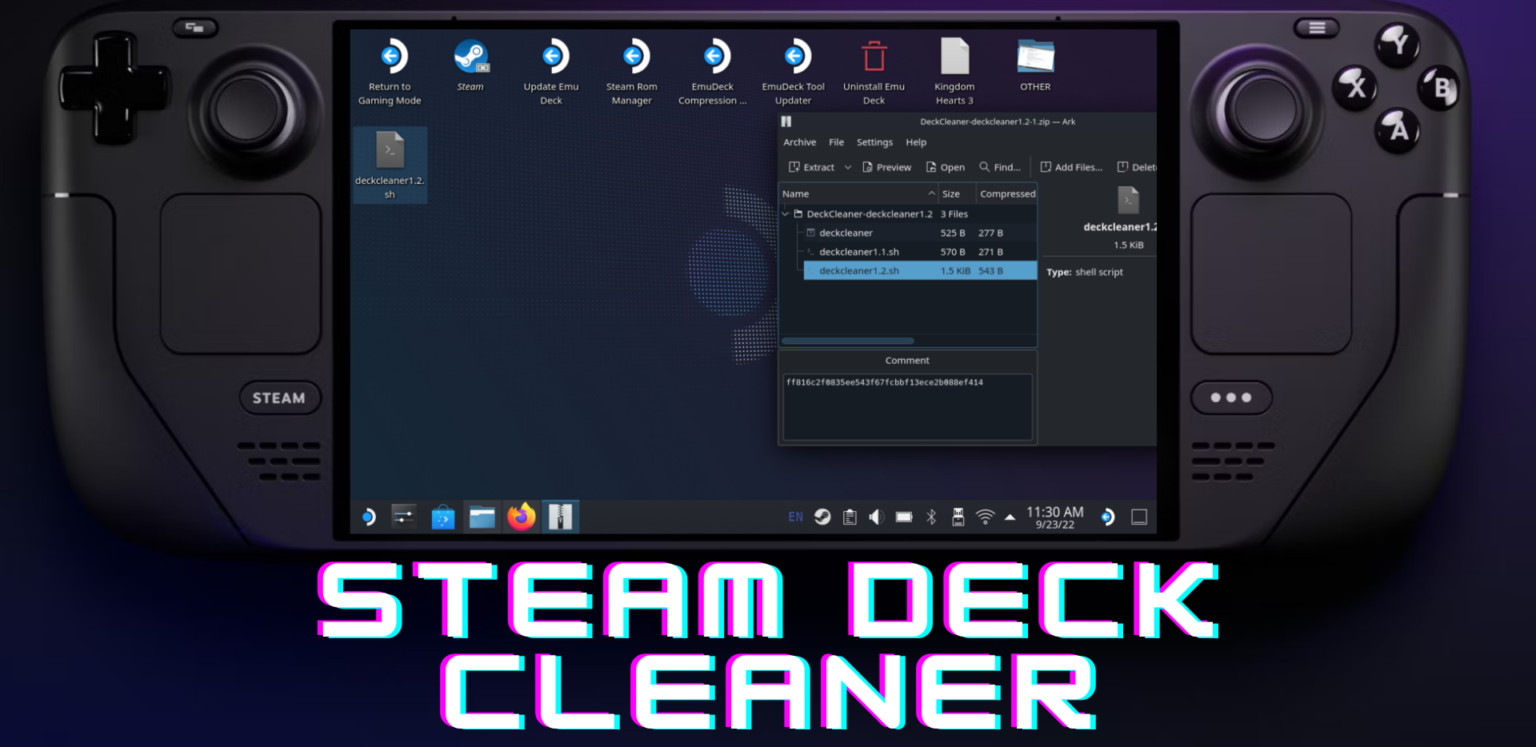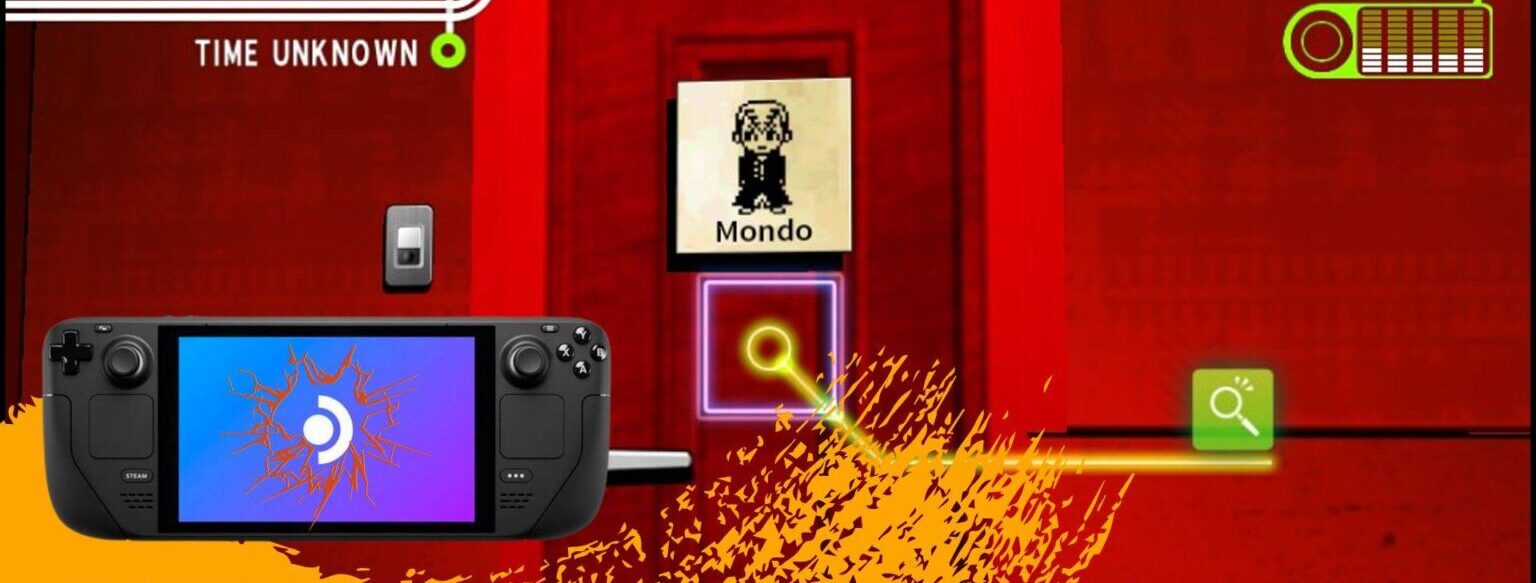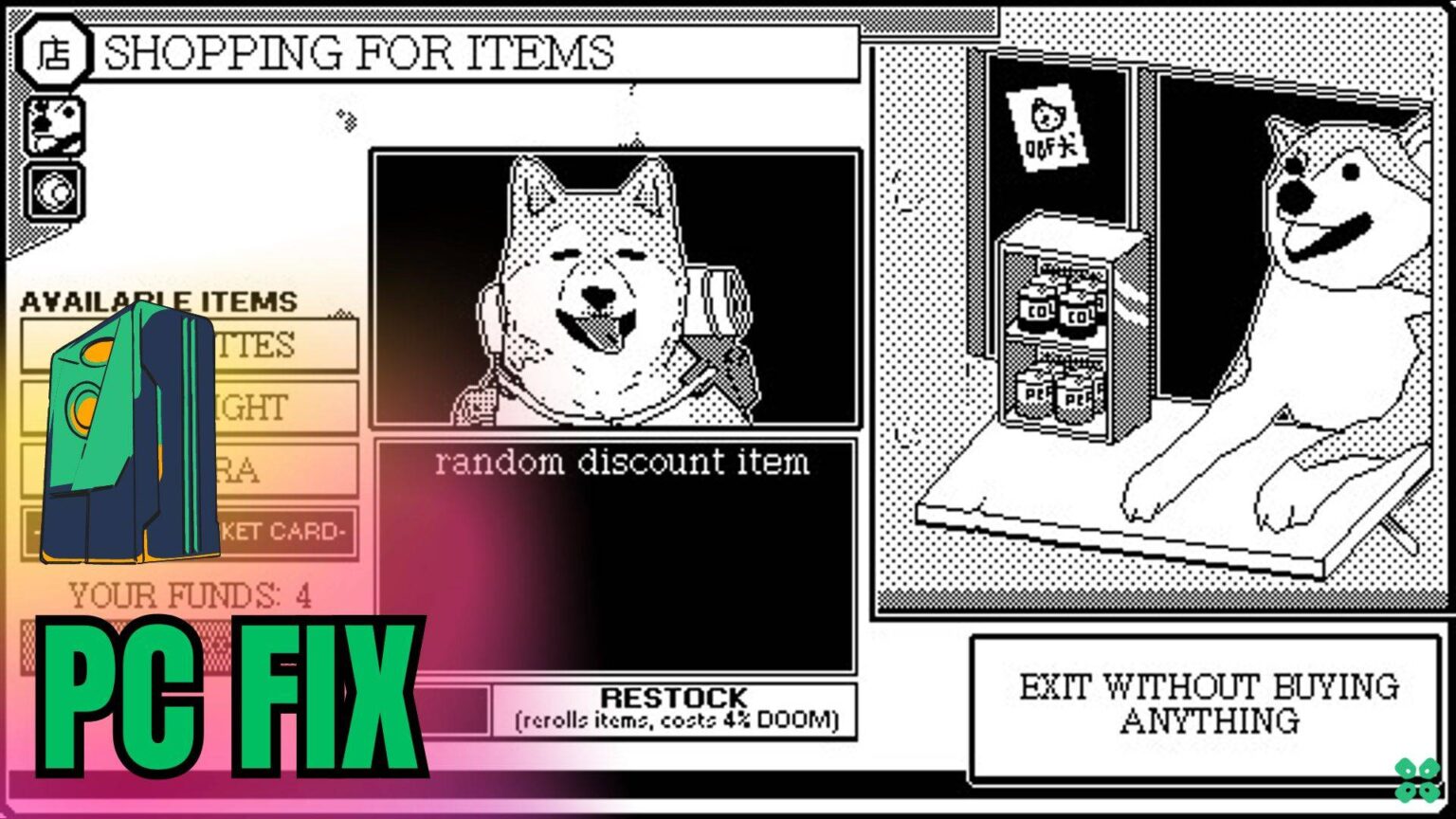- Homepage
- BIG BREAKING
- Maximize Storage: Easy Guide to Use Steam Deck Cleaner
Maximize Storage: Easy Guide to Use Steam Deck Cleaner
Maximize Storage: Easy Guide to Use Steam Deck Cleaner
Are you struggling with limited storage space on your console? Discover how the Steam Deck Cleaner can swiftly clear space, allowing you to store more games hassle-free!
The Steam Deck Cleaner is a handy solution specifically designed to manage storage issues commonly faced by handheld gaming console users. With lower variants, such as the 64GB versions, freeing up space for new games can be quite challenging. But why opt for the Deck Cleaner instead of simply uninstalling games on the Steam Deck?
The primary reason for excessive space consumption on these consoles is the Shader Cache. Even after manually deleting a game, the Shader Cache data remains in storage, leading to persistent space occupation beyond the actual game size.
The Steam Deck Cleaner efficiently resolves this concern by clearing the additional space clutter from your console. Here’s a step-by-step guide on how to utilize the Deck Cleaner effectively for your Steam Deck Console.
Downloading and Setting Up Steam Deck Cleaner

- Download the Deck Cleaner zip file from GitHub while in Desktop Mode on your Steam Deck.
- Save the file in a location of your choice, like the desktop.

- Right-click on the deckcleaner1.2.sh file, go to properties, and ensure the ‘is executable‘ box is checked for proper functionality.
Using Steam Deck Cleaner
- Double-click on the file to run it, then select ‘Execute‘ when prompted.
- Opt to click ‘Yes‘ to clear the cache from the internal storage of your Steam Deck console.

- Alternatively, choose ‘move shader cache to SD card,’ though ‘Yes‘ is recommended to remove space-consuming files.
Adding Steam Deck Cleaner to Steam:
- Right-click on the deckcleaner1.2.sh file, select ‘Add to Steam‘ for easy accessibility in your Steam Library.

- To run the Steam Deck Cleaner in gamepad mode, navigate to the non-Steam games Library, where you’ll find the deckcleaner.1.2 file.

Conclusion
The Steam Deck Cleaner is a lightweight software designed to free up significant storage space on your console. Clearing the Shader Cache gradually creates more space for new game installations, a valuable benefit, especially for 64GB console users. This guide aims to assist you in effectively utilizing the Deck Cleaner to maximize your console’s storage capacity.