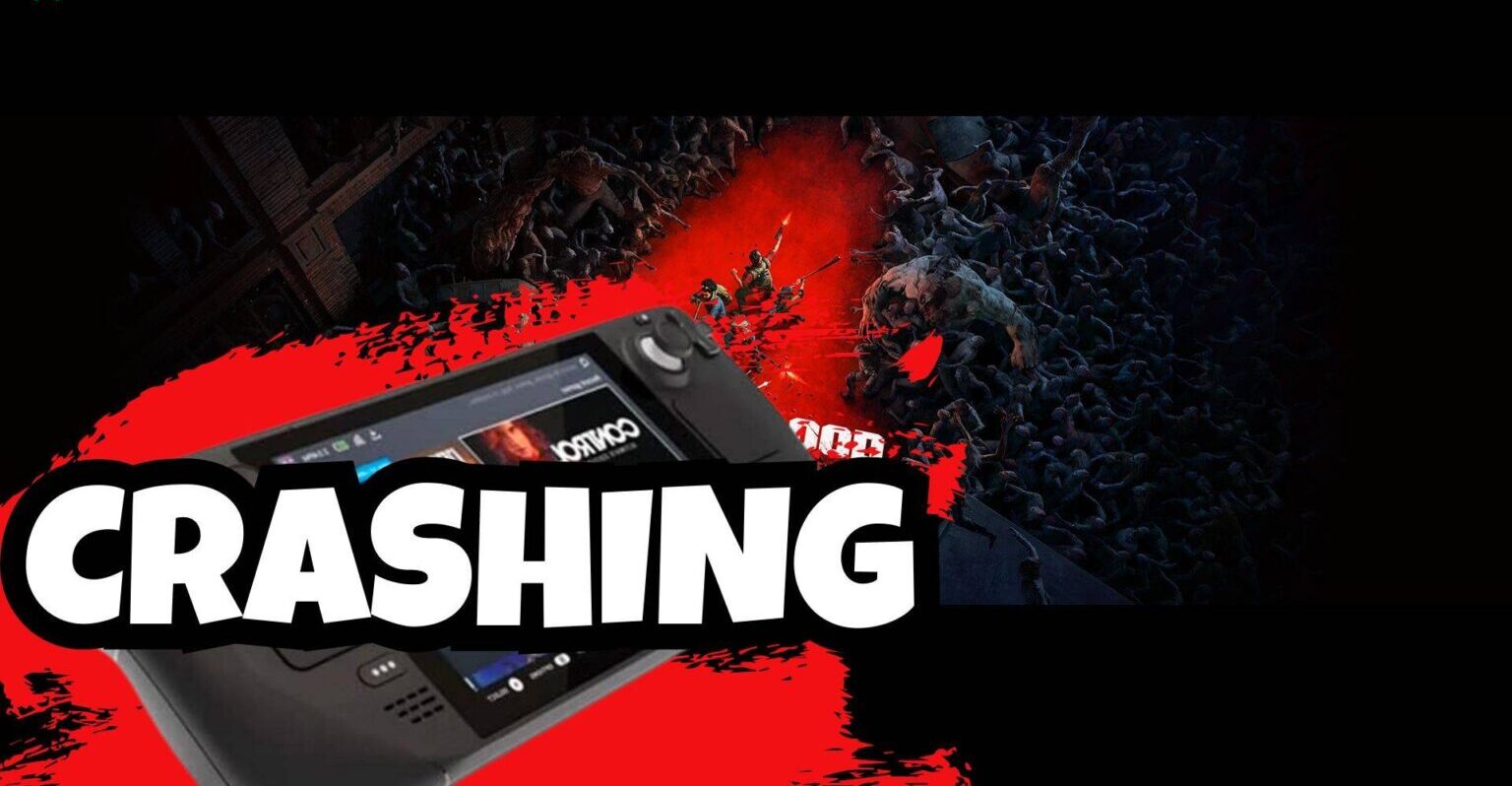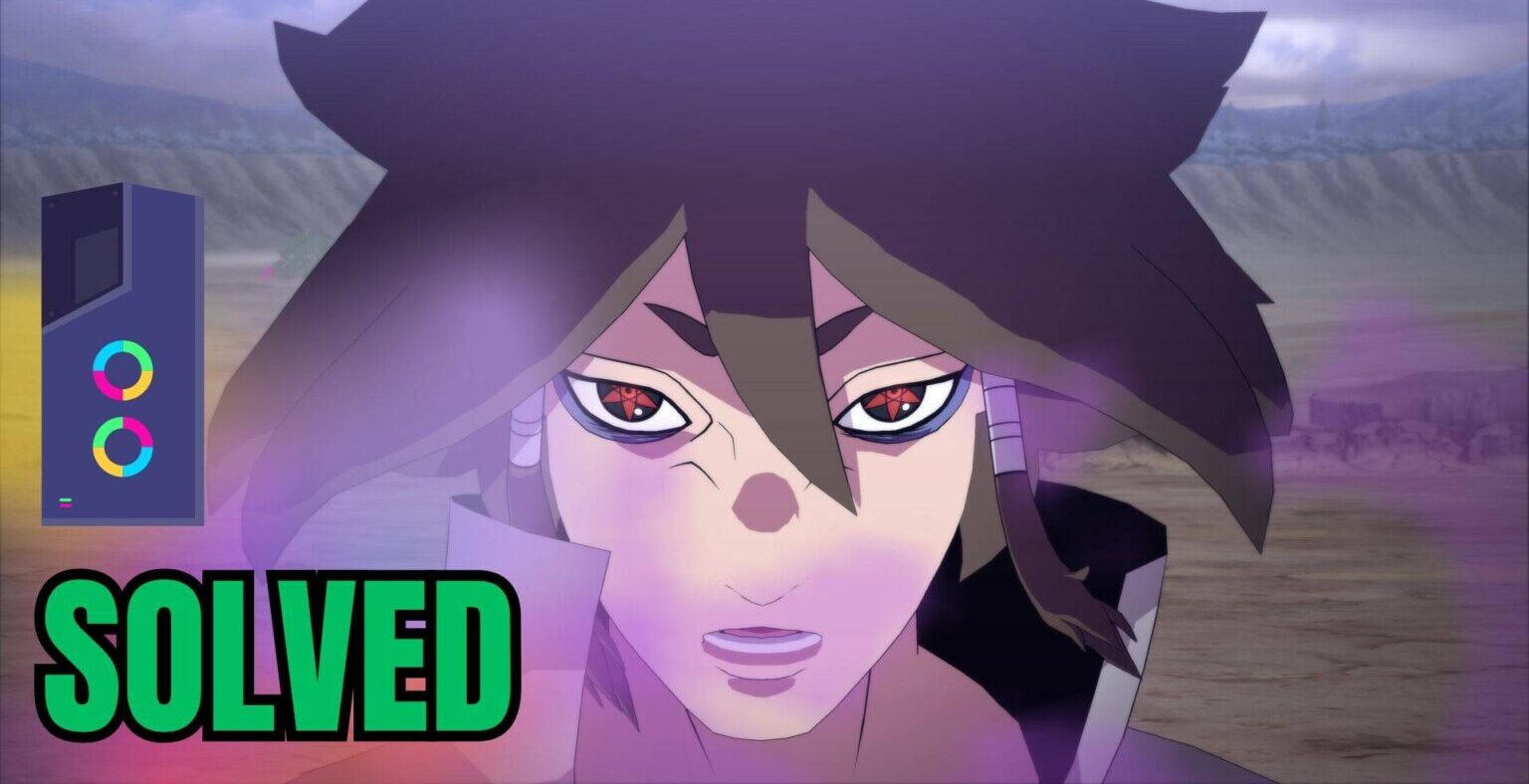Back 4 Blood Crashing on Steam Deck? Here’s How to Solve it
Back 4 Blood Crashing on Steam Deck: Back 4 Blood has captivated gamers worldwide with its immersive and visually captivating gameplay. Unfortunately, Steam Deck users have recently encountered a recurring problem: frequent crashes during gameplay.
But don’t worry! We’ve compiled an extensive array of essential checks and solutions to help you conquer this challenge and swiftly return to the thrilling world of Back 4 Blood. Whether you’re a novice explorer or an experienced gamer, this troubleshooting guide is designed to resolve the crashing issue, ensuring a smooth and enjoyable gaming experience.
Solution 1: Basic Checks
Before trying anything else, it’s wise to check off some things:
- Check if Back 4 Bloodcompatible with Steam Deck.
- Ensure no mods or extra files are installed on your device. Stick to official/well-maintained files for a clean system.
- If the game runs fine, check official channels or forums for information.
- Verify your internet connection stability.
- Ensure your Steam Deck is not overheating.
Force reboot your console if needed:

- Press and hold the power button for 3 seconds. If it doesn’t respond, press and hold for at least 12 seconds to force restart.
Solution 2: Disconnect and reinsert the Micro SD Card
If Back 4 Blood is on your SD card, reinsert it or try running another game from internal storage. If the issue is with the SD card, consider checking it in another device or replacing it.
Alternatively, install the primary game on your internal memory.
Solution 3: Re-Initialize DNS
Changing DNS settings might help if crashing is related to the network. Follow these steps:
- Hold the Steam Deck power button to bring up the power menu.
- Select “Switch to Desktop” to switch to the Linux desktop.

- Ensure the desktop version of Steam is running.

- Click on the Wi-Fi icon at the bottom right and select “Configure Network Connection.”
- Click on your current connection, select IPv4, and change the Method from Automatic to Manual.

- Update your DNS Servers to 8.8.8.8 and 8.8.4.4 (Google DNS).
- Save the changes.

Solution 4: Update the Steam Deck
Ensure your SteamOS is up to date to avoid compatibility issues:
- Tap the Steam Button to open the sidebar.
- Go to Settings, then System.

Check for updates and apply them. Restart the Steam Deck.
Repeat the process until it says it’s up to date.
Solution 5: Change Proton Version
Steam Deck uses Proton for compatibility. Change the Proton version for Back 4 Blood:

- Go to game Settings > Properties > Compatibility.
- Check the box for Proton Experimental.
- Select the desired Proton version.
Solution 6: Reset Steam Deck
Resetting the Steam Deck can resolve software-related issues:
- Press the Steam Button to open Settings.

- Scroll to the bottom to find the Factory Reset button.
- Confirm the factory reset.

This clears cache/storage/software-related problems.
Solution 7: Contact Steam Deck Support
If issues persist, contact Steam Deck support for necessary repairs.

In conclusion
Encountering crashes while playing Back 4 Blood on the Steam Deck can indeed be exasperating. However, there are key steps players can take to tackle this issue effectively. Ensuring that their hardware complies with recommended specifications, maintaining up-to-date game and device software, and validating game file integrity are essential actions that can substantially reduce the occurrence of crashes. Moreover, paying attention to thermal management and making necessary adjustments to prevent overheating-related issues is pivotal.
By diligently following these measures, players can immerse themselves fully in the thrill of Back 4 Blood on the Steam Deck, enabling an uninterrupted and exhilarating gaming experience. Embrace these solutions, stay composed, and prepare to engage in heart-pounding gameplay without hindrance!
MORE: Five Nights at Freddy’s 3 Crashing: 8 Ways to Solve on PC