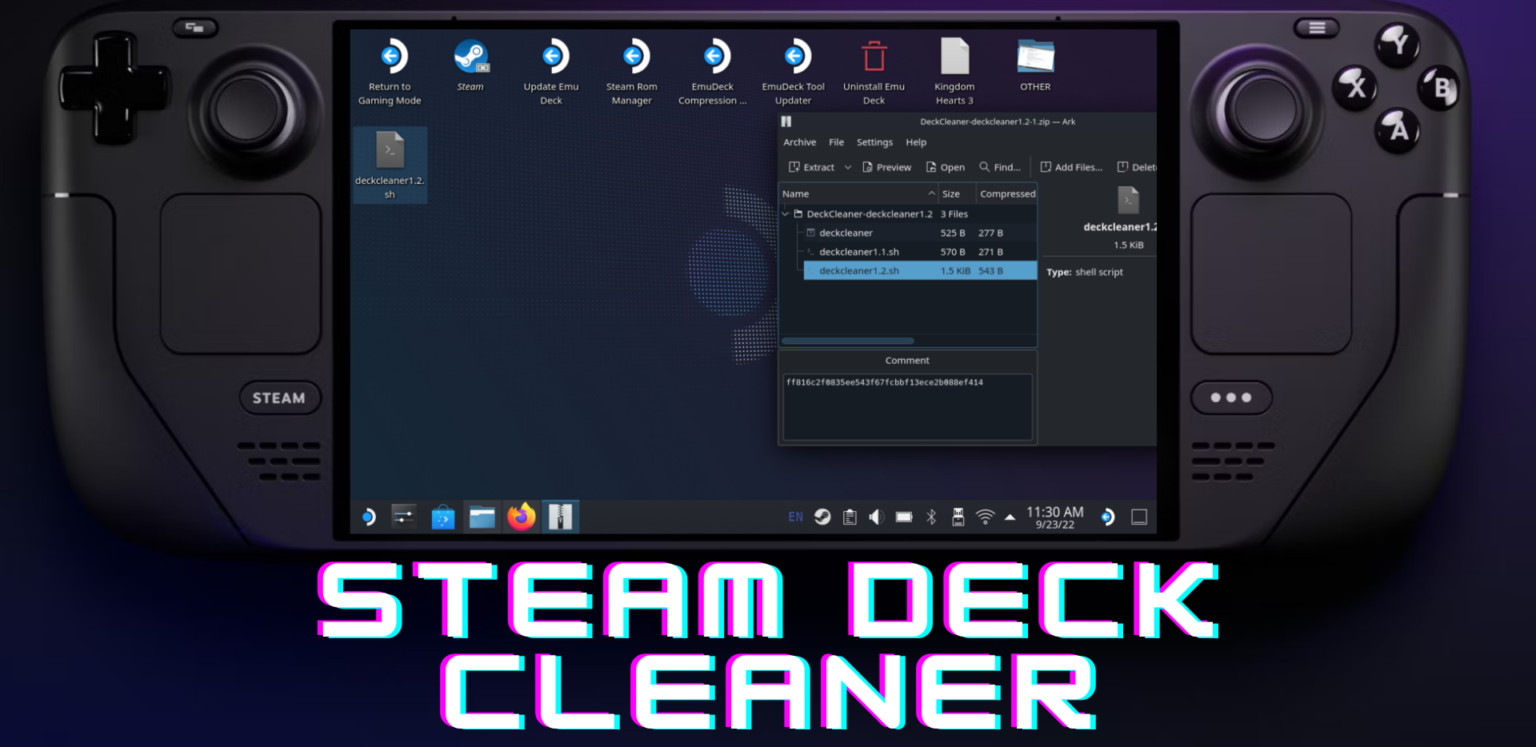Beware of Miloyale Scam: emerged on the scene, enticing outdoor enthusiasts with jaw-dropping deals on camping gear. However, beneath the surface of these tempting offers lies a deceitful scam that not only steals money but also personal information. In this thorough investigation, we unravel the deceptive tactics employed by Miloyale through reviews, complaints, evidence, and analysis.
How the Miloyale Scam Operates
At first glance, Miloyale appears to be a haven for outdoor lovers, offering a wide array of products at unbelievably low prices. Deals boasting discounts of up to 90% off retail prices lure in eager campers seeking bargains. These seemingly too-good-to-be-true discounts should immediately raise suspicions, but Miloyale employs deceptive marketing and persuasive claims to hook unsuspecting victims.
Tempting Prices: Exploiting the Urge for Bargains
For instance, a Coleman Sundome 4-person tent, which typically retails for around $100, is listed on Miloyale for only $39. Such deals play on people’s weakness for bargains, making it difficult to resist what appears to be amazing savings. The use of false scarcity, with countdown timers pressuring visitors about vanishing deals, taps into the fear of missing out (FOMO), creating a sense of urgency to make immediate purchases.
Deceptive pricing creates an alluring illusion that many find hard to resist. However, the true cost of chasing these discounts becomes painfully apparent later.
Social Proof Through Fabricated Reviews
Understanding that people often rely on the opinions of others when making decisions, Miloyale strategically places fake positive comments and reviews on its site. These fake endorsements aim to legitimize the business by creating an impression that shoppers wholeheartedly recommend Miloyale.
For example, Facebook ads for the site feature comments like:
“I’ve scored amazing deals on Miloyale! Highly recommend for camping and outdoor products. Free shipping too!”
Fake reviews contribute to shaping perceptions, making Miloyale appear as a trustworthy outlet for scoring great deals. However, a closer look at the evidence reveals a different story.
Surface-Level Legitimacy Through Plagiarized Content
While Miloyale’s About Us, Terms & Conditions, and Help Center pages may initially seem convincing, a deeper analysis exposes them as mere copies of text stolen from legitimate retailers. For instance, the About Us section closely resembles content from eBay, almost word-for-word.
By plagiarizing content from reputable retailers, Miloyale attempts to mask its deceitfulness through familiarity. However, this fraudulent façade eventually unravels.
The Aftermath: Empty Promises and Lost Money
Despite the enticing discounts and positive reviews, individuals who fall victim to Miloyale’s scam find themselves in a world of disappointment and financial loss. Genuine complaints reveal a pattern of false delivery promises, inferior quality or incorrect items being sent, and ultimately, the theft of money and personal information.
False Delivery Promises
Customers like Samantha, a backpacker, share their experiences of making purchases with Miloyale, only to face long delays and unresponsive customer service. Despite promises of delivery within a specified timeframe, orders never arrive, and refund requests go unanswered. The site provides vague explanations about supply chain issues and extension requests, leading victims to realize that their orders have been outright stolen.
Inferior Quality and Incorrect Items
In some cases, Miloyale does send items, but they are often cheap knockoffs or damaged goods. Customers like Jenny recount receiving products that were clearly not what they ordered – inferior quality, broken, and sometimes unusable. Attempts to contact Miloyale for resolution prove futile, leaving customers with worthless products and lost funds.
Vanished Money and Data Theft
Perhaps the most sinister aspect of Miloyale’s operation is its ulterior motive – harvesting customers’ financial and personal information. Victims report unauthorized charges on their accounts for electronics and gift cards, indicating identity theft and credit card fraud. Miloyale appears to operate with the explicit purpose of gathering sensitive user details through seemingly legitimate transactions.
Analyzing the Evidence: Signs of Deception
In hindsight, several signs foreshadow Miloyale’s deceptive nature. A closer look at the evidence, including the recent creation of the domain, hidden ownership, lack of verified contact information, absence from social media, and the plagiarized content, all point towards a fraudulent operation rather than a legitimate business.
Recent Creation with Hidden Owners
Miloyale’s domain, registered only a month ago, aligns with the typical short lifespan of pop-up scam stores before they are shut down. Additionally, the intentional obscurity surrounding ownership data, hidden behind proxy registrations, indicates a rushed scheme focused on quickly siphoning money before authorities or victims catch on.
Lack of Verified Contact Information
Legitimate businesses provide clear and legitimate contact details for customer support. However, Miloyale lacks any verifiable customer support phone numbers, email addresses, physical locations, or individual names for handling issues. This absence of accountability allows Miloyale to scam people without consequences, as victims have no means of addressing concerns or seeking refunds.
No Social Media Traces
Authentic brands leverage various online channels for engagement and awareness. However, a search across social media platforms reveals a complete absence of Miloyale profiles or customer mentions. This lack of digital footprints beyond the official website is highly suspicious, as legitimate brands typically engage with customers through posts, stories, videos, and tags.
Whois Record Analysis: Domain Age, Location, Ownership
Further analysis of Miloyale’s domain through Whois tools uncovers hosting through Amazon Web Services in Seattle, USA, a deviation from the typical China or Russia-based scam store hosts. However, the lack of registered business entities or individuals claiming ownership, along with the use of proxy registrations, suggests an infrastructure supporting illegal aims rather than one upholding consumer trust and regulatory requirements.
Copycat Content Lacking Original Details
Miloyale’s reliance on plagiarized content from major marketplaces indicates a lack of originality and genuine business operations. The use of copied text, images, and designs further solidifies the notion that Miloyale is a criminal scheme fueled by theft, rather than a legitimate retailer with its own processes, goods, and services.
Lack of Payment and Order Tracking
A legitimate e-commerce site typically employs order management platforms and shipper integration for tracking purchase statuses. However, Miloyale lacks this functionality, and victims report credit card charges without order confirmations, payments posting before notifications, cryptic order updates, and a complete absence of tracking numbers. These practices suggest that Miloyale is more focused on immediately stealing funds than on genuine fulfillment workflows.
How to Protect Yourself from Miloyale
Given the clear evidence of Miloyale’s illegitimacy, it is crucial for consumers to be vigilant and take specific precautions when encountering similar sites. The following strategies can help individuals recognize potential scams before jeopardizing personal data and money:
- Verify contact information: Search for customer support phone numbers and email addresses, and attempt to reach out through these channels. Lack of responses may indicate fraudulent activities.
- Research domain details: Use Whois tools to check the domain’s age, location, and owner reputation. Anonymous and recently registered sites should raise caution.
- Check company reputability: Investigate the brand, owners, and executives associated with online stores for other businesses they run and feedback on them. Scammers often create multiple short-lived fake sites.
- Analyze social presence: Examine Facebook, Instagram, and external review platforms for actual customer commentary. A lack of social engagement and reviews contradicting website claims may signal scams.
- Compare prices: Be cautious of deals that seem too good to be true compared to known retailers or manufacturers. Unrealistic discounts beyond 25-30% should raise immediate suspicions.
By employing these detection strategies, individuals can avoid dealing with fraudulent stores like Miloyale from the outset.
What to Do If You Already Ordered from Miloyale
For those who have already placed orders with Miloyale, it’s essential to take immediate steps to limit potential damages:
- Contact banks about unauthorized charges: Alert your financial providers about disputed transactions, allowing them to monitor accounts more closely and potentially reverse payments. Consider canceling affected payment cards proactively.
- Place fraud alerts: Put warnings on your credit reports to make it more challenging for scammers to open new illicit accounts if your social security numbers become compromised through sites like Miloyale.
- Gather order evidence: Save Miloyale webpages, email invoices, payment confirmations, transaction activity, or any other proof documenting damages to support investigations. Print or screenshot this information before links become inactive.
- Report the fraud: File formal complaints with the Federal Trade Commission (FTC), providing details of your experience. Legal actions against offenders become possible with enough shared victim evidence.
- Review credit reports: Check your credit history using AnnualCreditReport.com and dispute any fraudulent accounts or activities noted. Consider credit freezes to stop new creditor access without approval.
- Reset affected account passwords: Change login credentials on any online accounts using the same passwords as those provided to Miloyale. Enable two-factor authentication for additional account security.
With vigilance and a swift response, those who have fallen victim to Miloyale can hopefully limit financial and identity theft damages through account protection and heightened scrutiny.
How to Avoid Miloyale and Similar Scams Entirely
The safest approach is to avoid Miloyale and similar scams altogether. Proactive precautions can help individuals steer clear of potential fraud:
- Stick to reputable retailers: Limit online shopping to well-established merchants like Amazon, Walmart, and Home Depot, as big brands invest more in cybersecurity and customer protections.
- Beware of unbelievable deals: Discounts of 70% or more off retail prices should raise immediate suspicions. Deals that seem too good to be true likely aim to bait victims rather than represent sustainable business practices.
- Never shop under pressure: High-pressure tactics, such as countdown timers and “limited quantity” warnings, play on customer fears about scarcity. Genuine bargains don’t require rushed purchases, so carefully evaluate offers without being influenced by imposed deadlines.
- Analyze credibility, don’t assume: Ignore outward website professionalism as an indicator of legitimacy. Conduct thorough investigations into brand history, owners, contact points, and social reception, going beyond trusting designed appearances. Scams rely on surface-level quality, replacing deeper due diligence.
- Confirm secure checkout processes: Before entering payment details, ensure that sites use HTTPS, legitimate certificates to encrypt entered information, display padlock security icons, and lack any error warnings about data protections.
Making informed decisions based on cautious research rather than impulse reactions will guide shoppers towards credible retailers that deliver on advertised offerings. By avoiding falling prey to the slick facade of scams like Miloyale, consumers can protect themselves from financial and identity theft.
In Conclusion (Beware of Miloyale)
This exposé has peeled back the layers of Miloyale’s deception, revealing it to be a fraudulent store masquerading as a reputable source of unbeatable deals. The broken promises, theft, and fraud hidden behind its false exterior are now laid bare. Spreading the word about this article is crucial to preventing others from losing their hard-earned money and compromising their security.
Collaborating with consumer advocates, cybersecurity thought leaders, eCommerce professionals, and fellow victims can collectively build wider awareness about the convincing yet ultimately misleading nature of Miloyale’s scam. By engaging in conversations, spreading awareness, and sharing experiences, we can work together to dismantle the foundations of this deceitful operation.
While the fight against creative tricks and evolving technologies employed by scammers remains challenging, a united front of truth and awareness can redirect more people away from traps like Miloyale’s. Join the conversation, spread awareness, and together, we can contribute to dismantling this scam and protecting consumers from falling victim to such deceptive practices.
Also Read : What re the key cpy specs